How to search for Programmes
Searching for programmes on The Rehab Lab is simple. To find a programme, first log in to The Rehab Lab and enter your username and password at the login screen. Once you have logged in, The Rehab Lab will load the exercise search screen.
Now, click the PROGRAMMES tab at the top of the screen (to the right of the the EXERCISES and INFO SHEETS tabs). This will display the PROGRAMME SEARCH SCREEN.

1. Select a programme database to search
The first line of search options you will see is the SELECT DATABASE check-boxes. THE REHAB LAB database is selected by default (note the check-box contains a green tick). This means that your search results will display only those programmes in The Rehab Lab programmes database that match your search criteria.
To also search for programmes that you have added to your custom database, click the MY CUSTOM PROGRAMMES database (when selected, a green tick will appear within the check-box).
If you only want to search programmes that you have added to your custom programme database (and exclude The Rehab Lab programmes), un-check THE REHAB LAB database (when deselected, the green tick will disappear from the check-box) and select MY CUSTOM PROGRAMMES database.
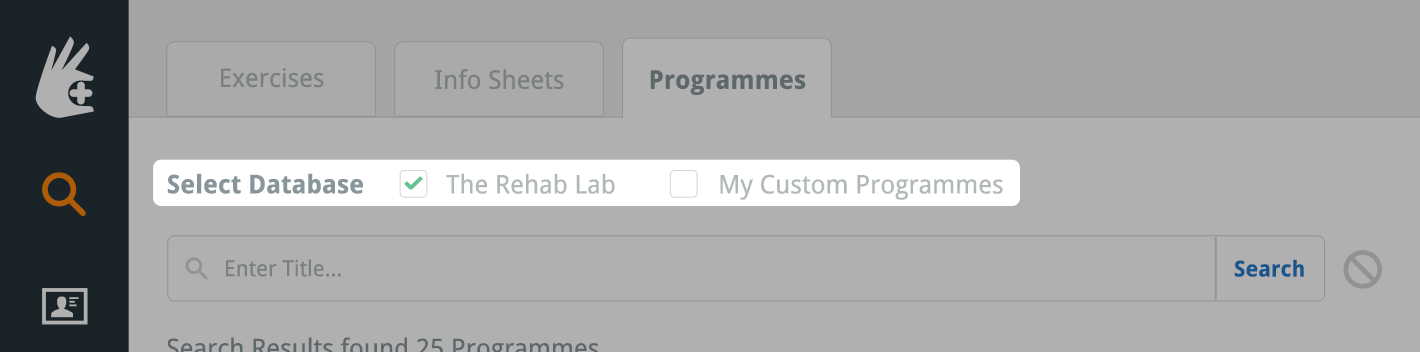
2. Enter title
Clicking the SEARCH button now will display all the programmes in the selected database in the search results table. You can further refine your search by entering a programme title into the TITLE SEARCH text field.
note: If your search does not return enough programmes, try restricting your title search to just one word.
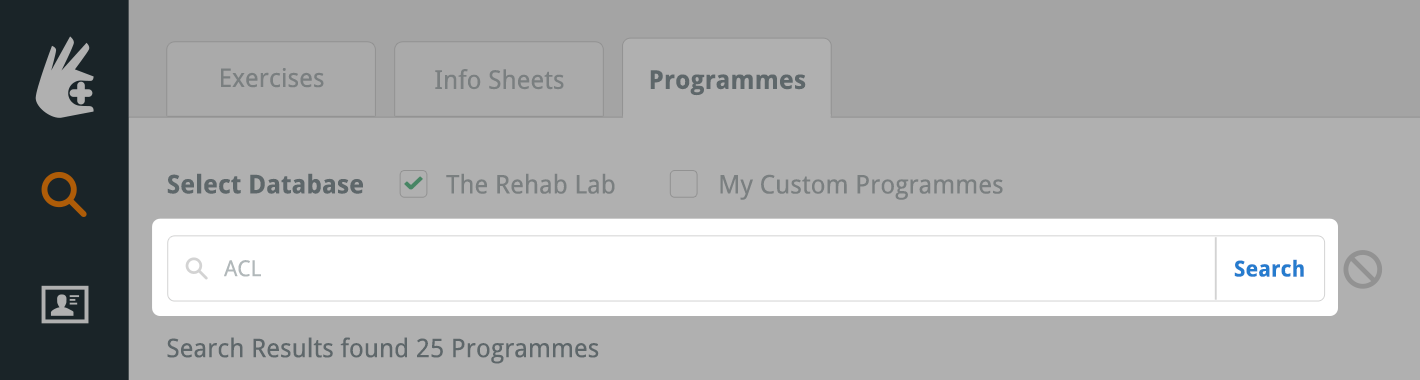
Now you're ready to search
Click the SEARCH button (or simply hit the enter/return key on your keyboard).

The programmes that match your search criteria will now be displayed in the search results table. The number of search results is displayed above the search results table.

Add a programme to the PROGRAMME CONTENTS COLUMN
To add your desired programme to the PROGRAMME CONTENTS COLUMN, click the green ADD PROGRAMME button (the green plus icon in the ACTIONS column), or, on a desktop computer, simply drag the table-row into the PROGRAMME CONTENTS COLUMN on the right of the screen.
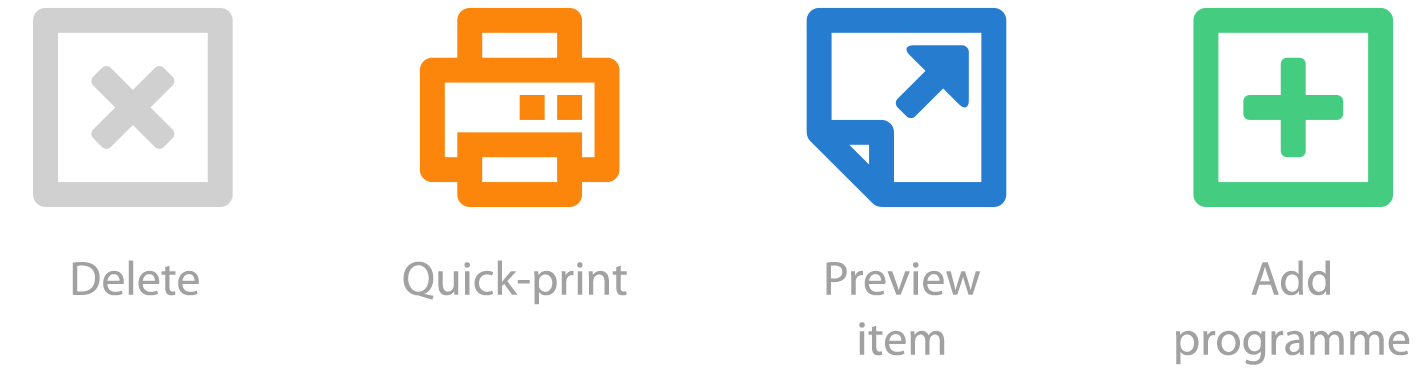
To preview a programme, click the blue PREVIEW PROGRAMME button (the blue page icon in the ACTIONS column).
To quickly print the programme, click the orange QUICK-PRINT button (the orange printer icon in the ACTIONS column). This will instantly create your programme as a PDF document which you can then print straight away (or save to your computer). This PDF document will load your default headings and layout settings (click here to learn more about your default headings and layout settings)
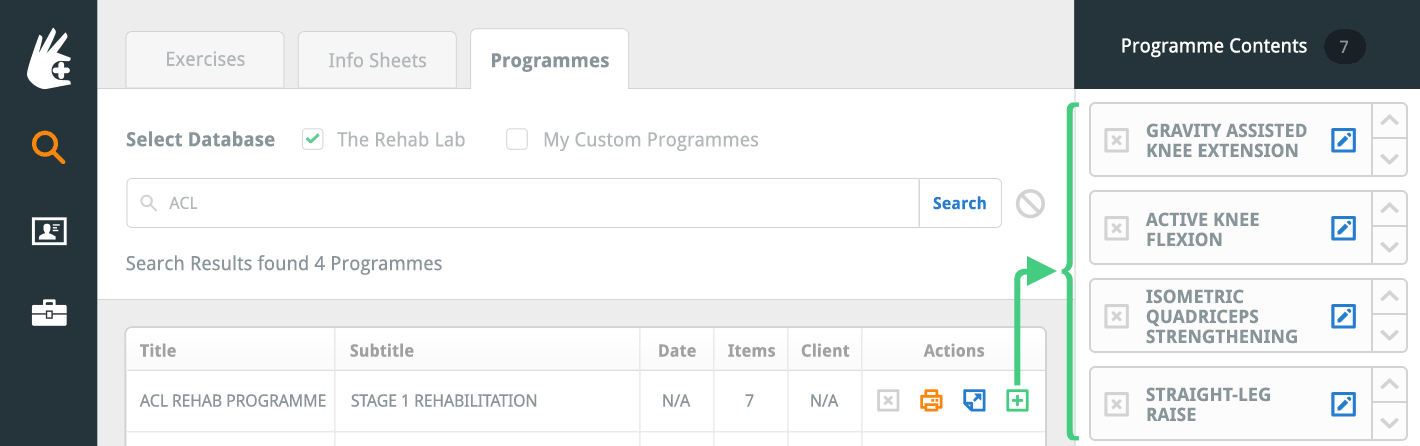
Once your programme has been added to the PROGRAMME CONTENTS COLUMN on the right of the screen you can now edit each item in the programme to your liking. Click here to learn how to make changes to a programme.
Now you're ready to create a new rehab handout
Now you can begin creating a new rehabilitation handout. To read other related how-to-guides, select an option from the RELATED GUIDES menu at the right-hand side of the screen.