How to search for exercises
Searching for exercises on The Rehab Lab is simple. To find an exercise you are looking for, first log in to The Rehab Lab and enter your username and password at the login screen. Once you have logged in, The Rehab Lab will load the exercise search screen.

This screen contains various search options that enable you to refine your search to specific categories of exercises. Depending on how many search results you want returned, you can use just one of the search options, or all.
1. Select an exercise database to search
The first line of search options you will see is the SELECT DATABASE check-boxes. THE REHAB LAB database is selected by default (note the check-box contains a green tick). This means that your search results will display only those exercises in The Rehab Lab exercise database that match your search criteria.
To also search for exercises that you have added to your custom database of exercises, click the MY CUSTOM EXERCISES search option (when selected, a green tick will appear within the check-box).
If you only want to search exercises you have added to your custom exercises database (and exclude The Rehab Lab exercises), un-check THE REHAB LAB database (when deselected, the green tick will disappear from the check-box) and select MY CUSTOM EXERCISES database.
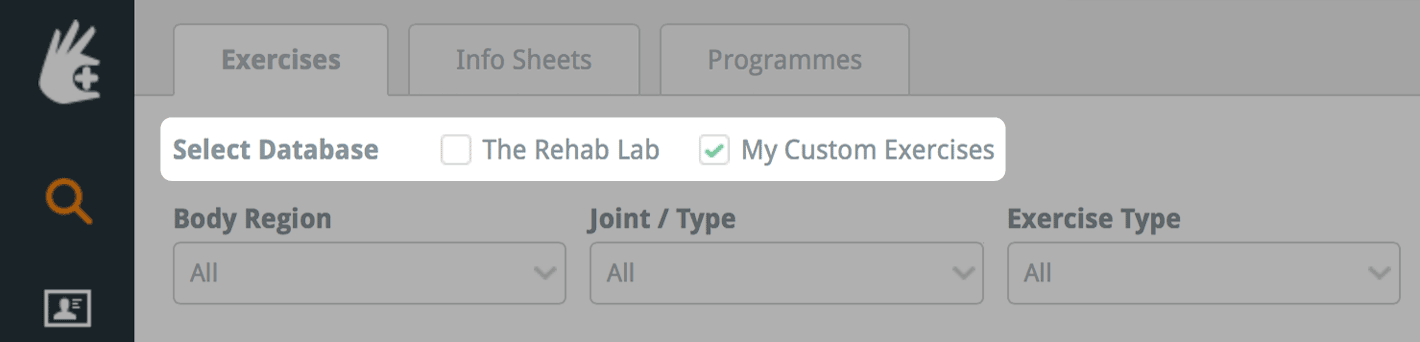
2. Search criteria
The next set of search options enable you to refine your search to specific categories of exercises. This set of search options contains 3 drop-down menus.
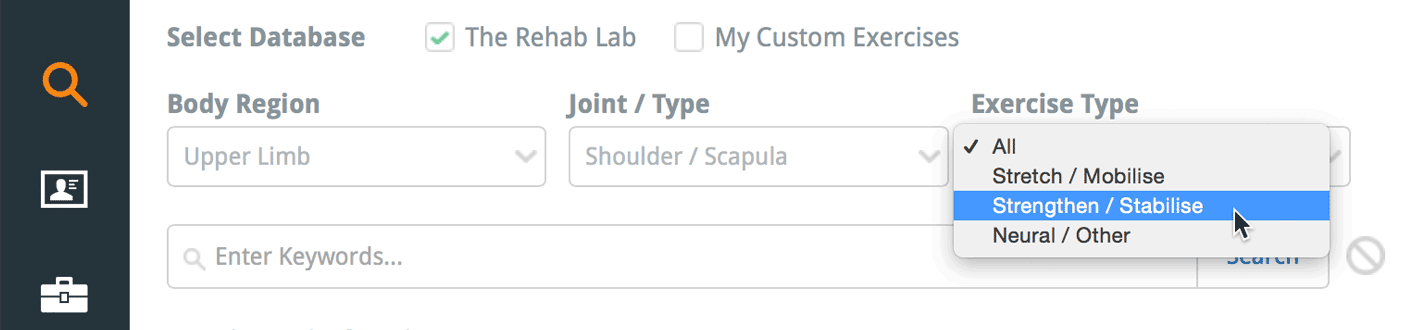
The first drop-down menu allows you to refine your search by BODY REGION. The options in this drop-down menu allow you to refine your search by: upper limb; lower limb; trunk; other (please refer below).
note: The 'other' option from this drop-down menu is used to categorise all exercises that do not fit into a specific body region (i.e. patient advice, postural positions, sports drills and full body exercises)
The second drop-down menu allows you to refine your search by JOINT/TYPE. The options in this drop-down menu allow you to refine your search by the various joints (e.g. shoulder / scapula, elbow, wrist etc.) or type of exercise (e.g. postural positions, whole body / cardio. type exercises or miscellaneous / patient advice).
The third drop-down menu allows you to refine your search by EXERCISE TYPE. The options in this drop-down are stretching & mobilising, strengthening & stabilising and neural & other exercises.
note: The 'NEUTRAL & OTHER' option from this drop-down menu is used to categorise all exercises that cannot be classed in the previous two categories (i.e. neural exercises, patient advice, postural positions, sports drills and full body exercises)
You can choose any combination of the drop-down menus that you desire. A common search method is to choose the joint (e.g. shoulder) and exercise type (e.g. strengthening). The number of exercises found from your search will be displayed above the search results area.
3. Enter keywords
If your search returns too many exercises, you can further refine your search by entering associated keywords into the KEYWORD SEARCH text field.
The more keywords you enter, the more specialised your search will be. You can search by exercise name (e.g. calf raise), the muscles being exercised (e.g. gastrocnemius) or an associated pathology (e.g. achilles tendonitis).
note: If your search does not return enough exercises, try removing some keywords.

Now you're ready to search
Now that you've filled out all the appropriate search options, click the SEARCH button (or simply hit the enter/return key on your keyboard).

The exercises that match your search criteria will now be displayed in the search results area below the search options in the form of EXERCISE TILES. The number of search results is displayed above the search results area.
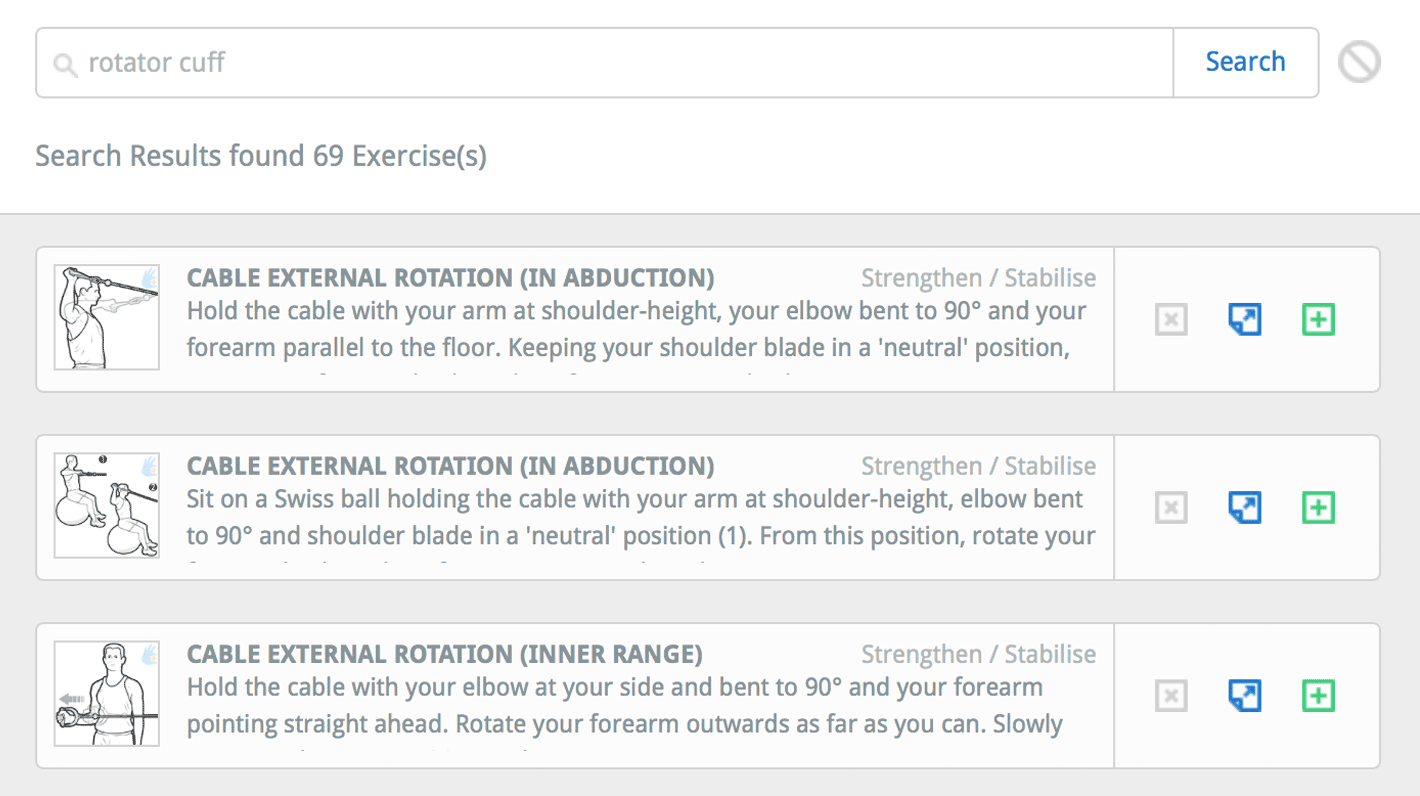
Add an exercise to your programme
To add your desired exercise to your new programme, click the ADD EXERCISE TO PROGRAMME button (the green plus icon), or, on a desktop computer, simply drag the exercise into the PROGRAMME CONTENTS COLUMN on the right of the screen.
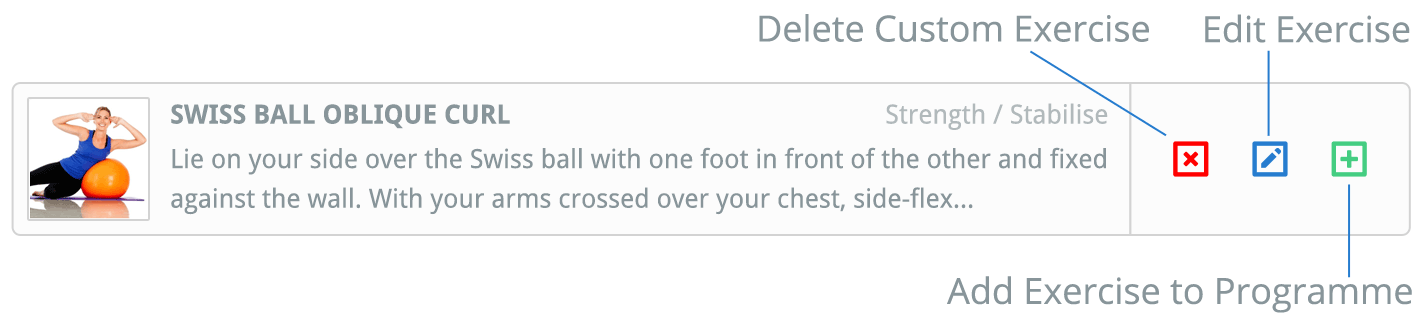
To preview an exercise, click the PREVIEW EXERCISE button (the blue page icon).
Once your exercise has been added to the PROGRAMME CONTENTS COLUMN on the right of the screen you can now edit the exercise to your liking.
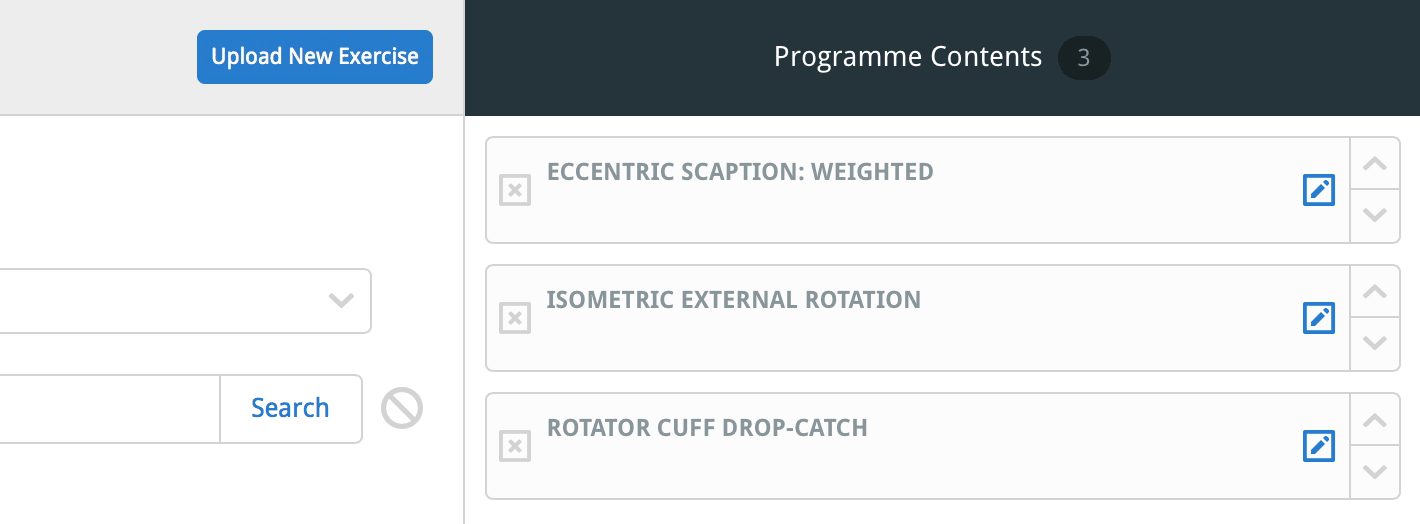
Now you're ready to create a new rehab handout
Now that you've found the exercises you want, you can begin creating a new rehabilitation handout. To read other related how-to-guides, select an option from the RELATED GUIDES menu at the right-hand side of the screen, or one of the links below:
Editing an exercise
Creating a rehab handout
Creating a custom exercise