Understanding Your Profile Settings
Your PROFILE section contains your user details. This how-to-guide will explain each of the details listed in this section and how to alter them.
To view your profile settings, follow these simple steps:
1. Open the profile section
From the main navigation buttons, located on the left side of the screen, click the PROFILE button, this will display the profile section which contains all your user details. In left column are your user details where you can alter your login password, e-mail address, selected language / spelling, time zone and automatic log-out time. The right column displays your subscription information.
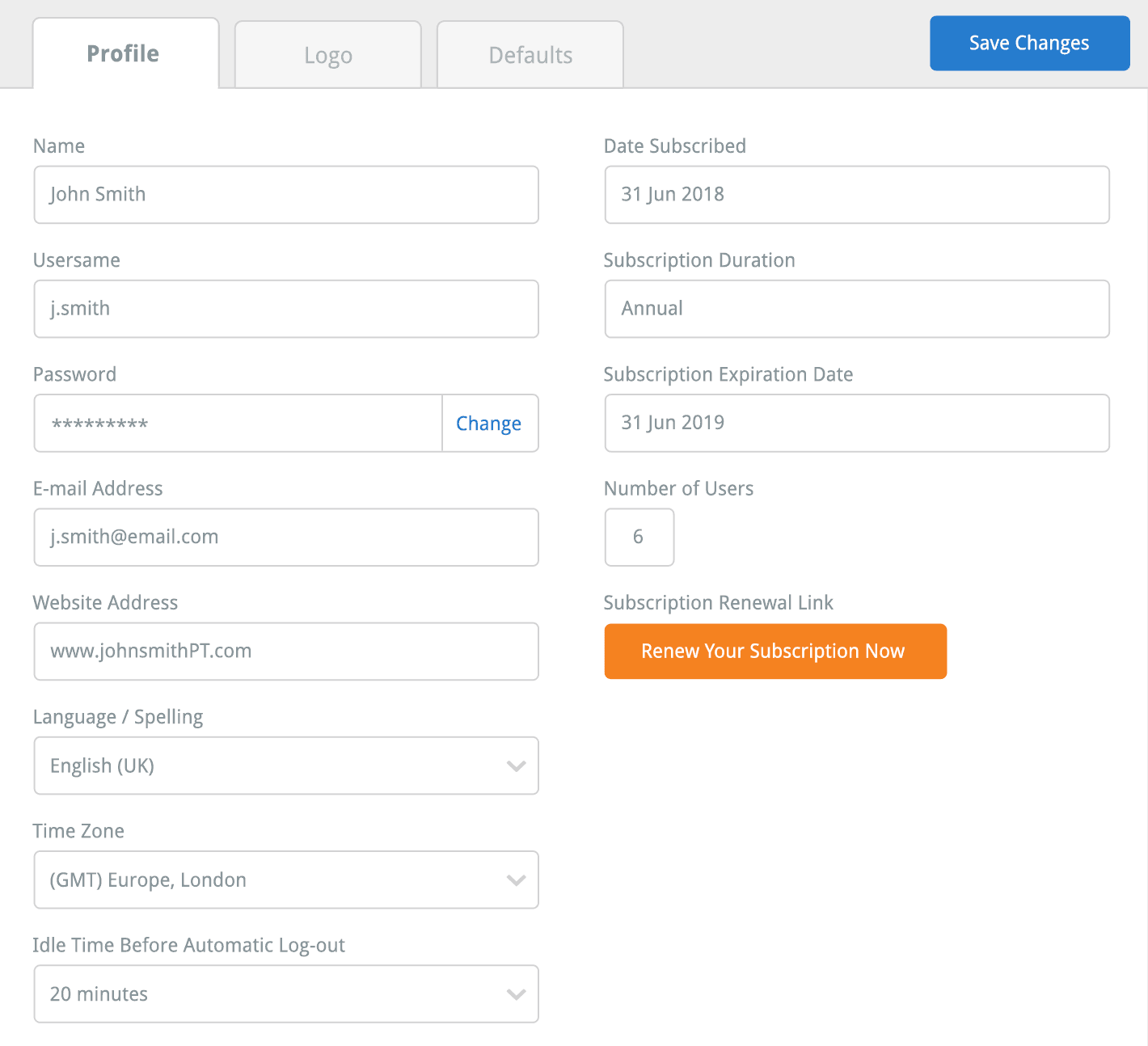
To skip to a certain feature, click the appropriate link below:
Your profile name and username
Your profile password
Your e-mail address
Your website address
Your selected language / spelling
Your selected time zone
Your automatic log-out time
Your subscription details
2. Your profile name and username
The first of the profile details displayed in the left column is your NAME and USERNAME. These details were created when you first subscribed to The Rehab Lab. These details are not editable. If you decide you would like to change your username for security reasons, please contact The Rehab Lab support staff at the following e-mail address: support@therehablab.com
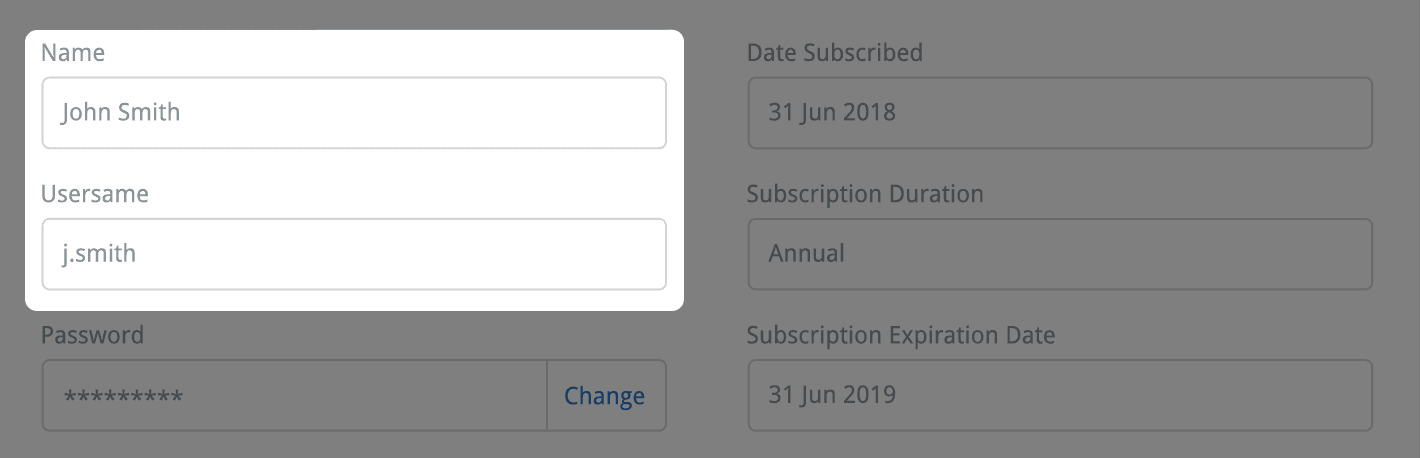
3. Your profile password
Below your NAME and USERNAME is your PASSWORD, which is obfuscated and will appear as a series of dots (i.e. · · · · · · ). To change the password you use to log into The Rehab Lab, click the CHANGE button to the right of your obfuscated password.
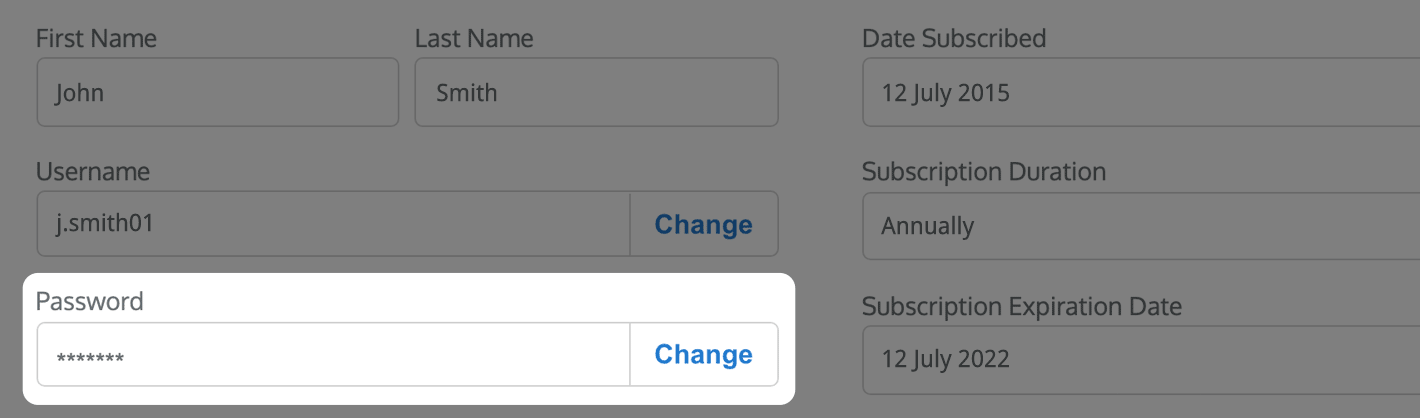
This will open the CHANGE YOUR PASSWORD window. In order to change your password, you must enter your new password in the NEW PASSWORD text field and re-enter the same password in the CONFIRM PASSWORD text field. Once you have entered your new password into both text fields, click the blue SAVE CHANGES button in the top-right corner of the window.
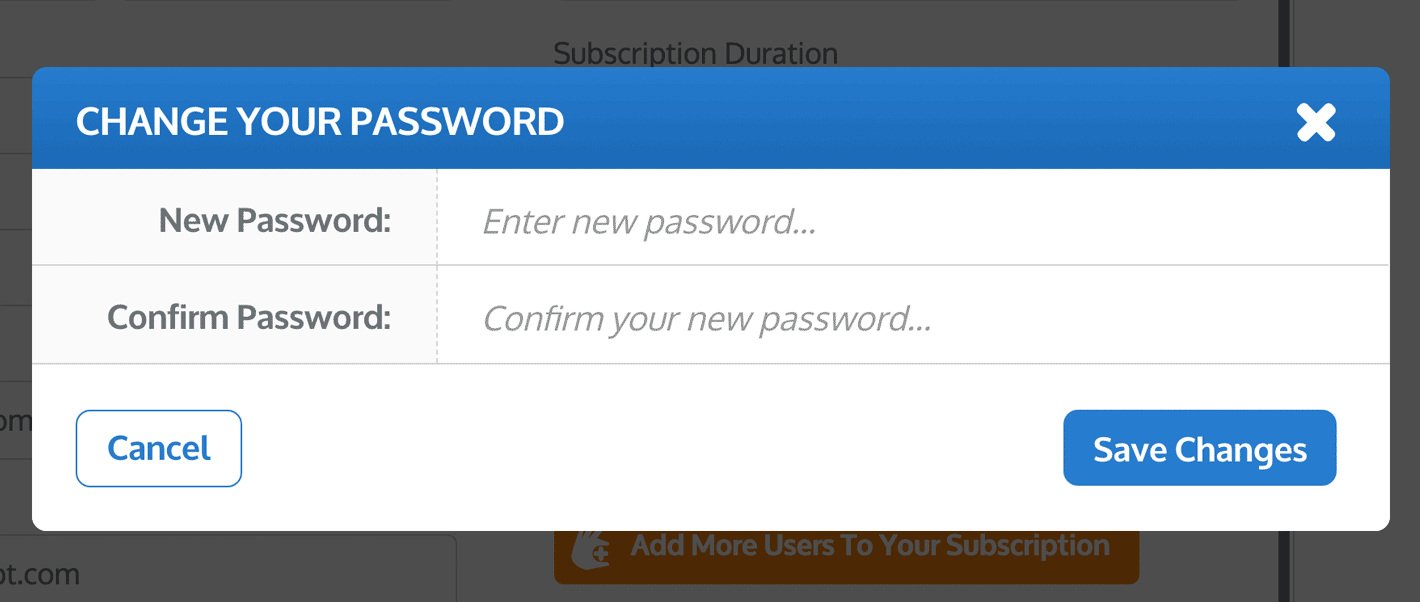
Your new password will now be saved to your profile and will be required next time you login to your profile.
note: Passwords are case sensitive so please be aware that if you use a capital letter in your new password, you must use it every time you log into The Rehab Lab.
4. Your e-mail address
Your e-mail address is added to your profile when you subscribe to The Rehab Lab. To save you time, this e-mail address is automatically added to the YOUR E-MAIL ADDRESS text field in the E-MAIL YOUR PROGRAMME window when you send a rehabilitation handout via e-mail from The Rehab Lab. To learn more about e-mailing a programme to a client from The Rehab Lab, click here
To change your e-mail address, simply enter your new e-mail address into this text field and click the blue SAVE CHANGES button in the top-right corner of the window.
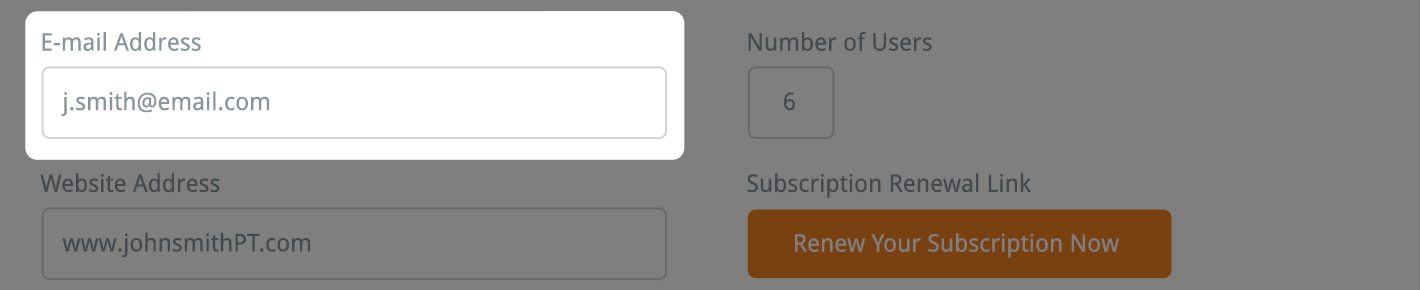
5. Your website address
You can enter your website address into this text field. Once you have entered your website address, click the click the blue SAVE CHANGES button in the top-right corner of the window.
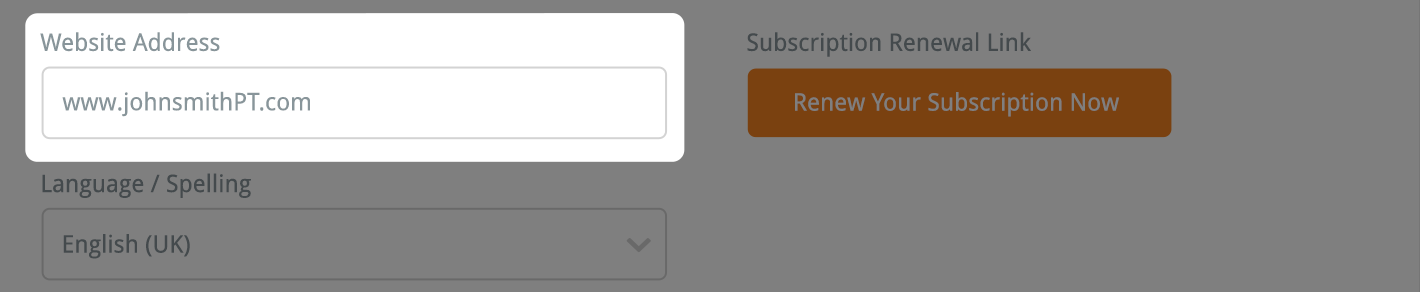
6. Your Selected Language / Spelling
Your LANGUAGE/SPELLING is automatically set to the selection you made when you first subscribed to The Rehab Lab. If you desire, you can change your set language/spelling selection by clicking the drop-down menu and selecting an alternative spelling.
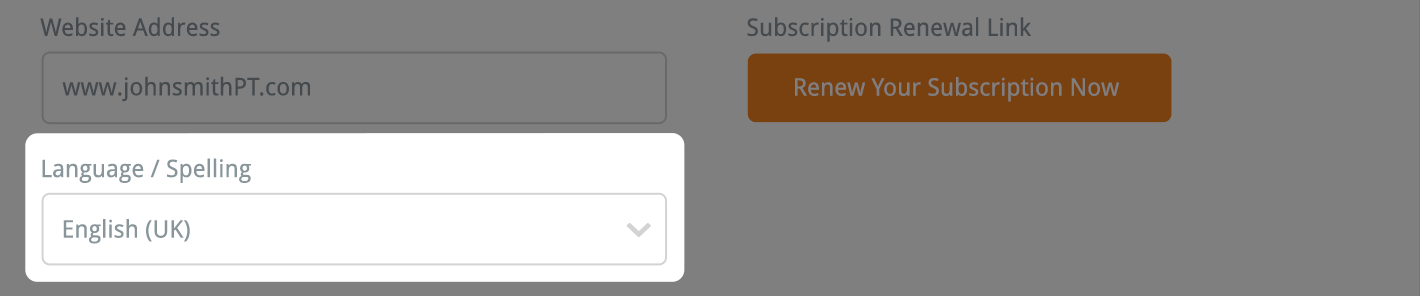
Now, click the blue SAVE CHANGES button in the top-right corner of the window.
note: For these changes to take effect, you must log out then log back into your profile.
Currently the only language/spelling selections are English (UK) and English (US) and each contains items with the differing spelling for various English words (e.g. mobilise / mobilize; stabilise / stabilize etc).
note: It is important to remember that any custom item you have created (exercises, information sheets and programmes) are set to the language/spelling selection at the time they were created. If you decide to change your selected language/spelling, the custom items that you have created in another spelling/language will no longer appear in your search results.
7. Your selected time zone
Your time zone is selected when you initially subscribe to The Rehab Lab. The selected time zone is used when you create a rehabilitation handout. You can add the current date to your handouts with the click of a button. To learn more about this, click here.
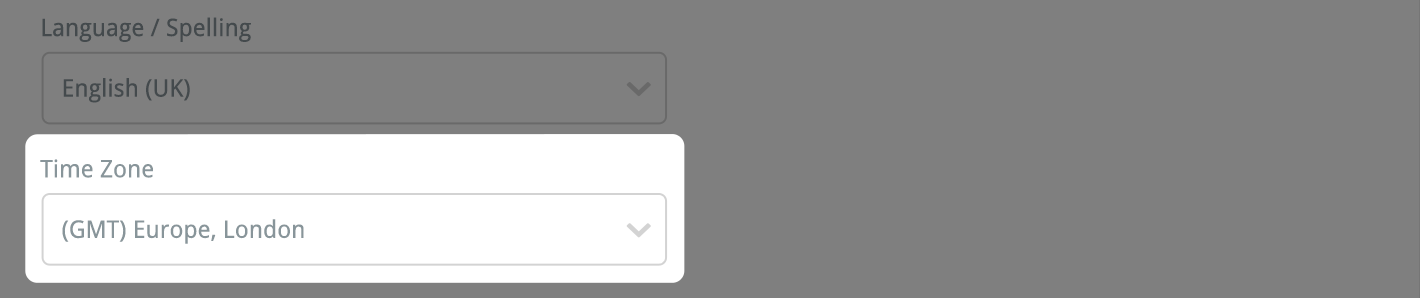
8. Your automatic log-out time
If you leave your computer while you are logged into The Rehab Lab, you will automatically be logged out of your profile after a set time. By default, if you have not used The Rehab Lab for 20 minutes, you will be automatically logged out of your profile. You can easily change this time by selecting one of the options from the drop-down menu.

To change your automatic log-out time, choose from 10 minutes, 20 minutes, 30 minutes or 1 hour and then click the blue SAVE CHANGES button in the top-right corner of the window.
9. Your subscription details
The right column of the PROFILE section displays your subscription information.
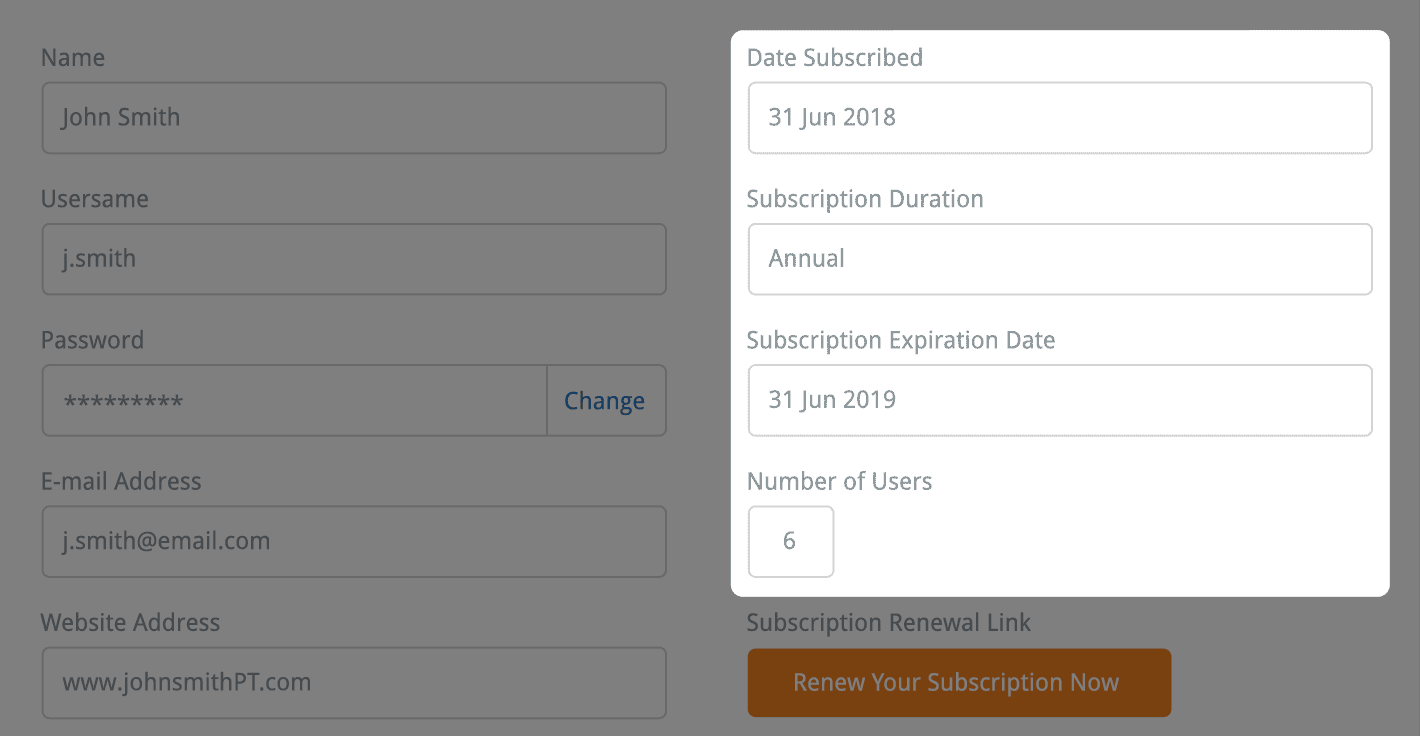
This information is:
- Date Subscribed: This displays the date your subscription to The Rehab Lab commenced
- Subscription Duration: This displays your current subscription period (Quarterly: 3-months, Biannually: 6-months or Annually: 12-months)
- Subscription Expiration Date: This displays the date your subscription is due to expire
- Number of Users: This displays the number of users who can simultaneously access your profile. You can alter this number when you renew your subscription
- Subscription Renewal Link: When you decide to renew your subscription to The Rehab Lab you simply click the orange RENEW YOUR SUBSCRIPTION NOW button and The Rehab Lab's Subscription Renewal page will open. This page will automatically load your profile information, your current selected User Number (which you can alter) and the duration of your previous subscription period.
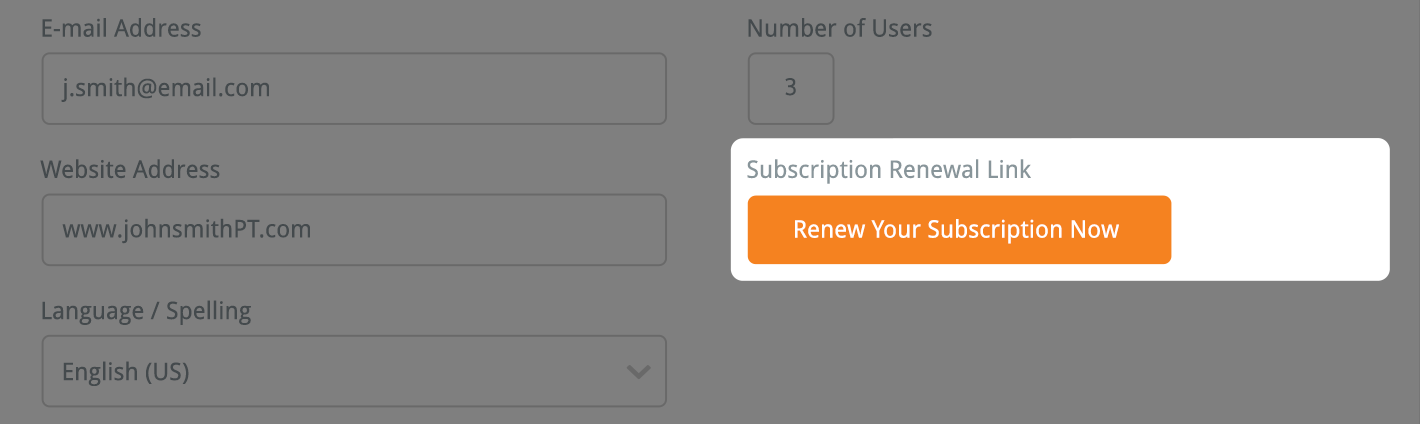
The next sections along from the PROFILE settings are the LOGO and DEFAULTS sections. These sections can be accessed from the tabs at the top of the screen.
The LOGO section allows you to upload your own logo so it appears on all your rehabilitation handouts you create. The DEFAULTS allows you to create your default programme layout, set your own default headings to appear on your programmes (to save you writing commonly repeated headings such as your contact details, name, clinic name etc. each time you create a handout).
To read more about these sections, click the appropriate link below:
The Logo section
The Defaults section