How to create default e-mail content
The Rehab Lab allows you to save a default e-mail subject and message, making the process of sending a rehabilitation handout to clients quick and easy. Once you have created these, they will automatically appear in the E-MAIL PROGRAMME window in their corresponding text fields each time you send an e-mail. This saves you time, as you will no longer need to enter an e-mail subject and message once you have created your defaults. To create your e-mail defaults, follow these steps:
1. Login to The Rehab Lab
Go to The Rehab Lab login screen and enter your username and password. After clicking the 'LOGIN TO THE REHAB LAB' button The Rehab Lab's main screen will open. This is the EXERCISE SEARCH screen.

2. Open the Profile section
From the main navigation buttons, located on the left side of the screen, click the PROFILE button, this will display the profile section. At the top of the profile section are three tabs: PROFILE, LOGO and DEFAULTS. Click the DEFAULTS tab to display your default layout settings, headings and e-mail content.

3. Add your default e-mail subject line and message
Scroll down to the bottom of the DEFAULTS section to reveal the DEFAULT E-MAIL SETTINGS area. Enter a subject and message into the SUBJECT LINE and E-MAIL MESSAGE text fields you would like to automatically appear in the SUBJECT LINE and MESSAGE AREA each time you open the E-MAIL PROGRAMME window.
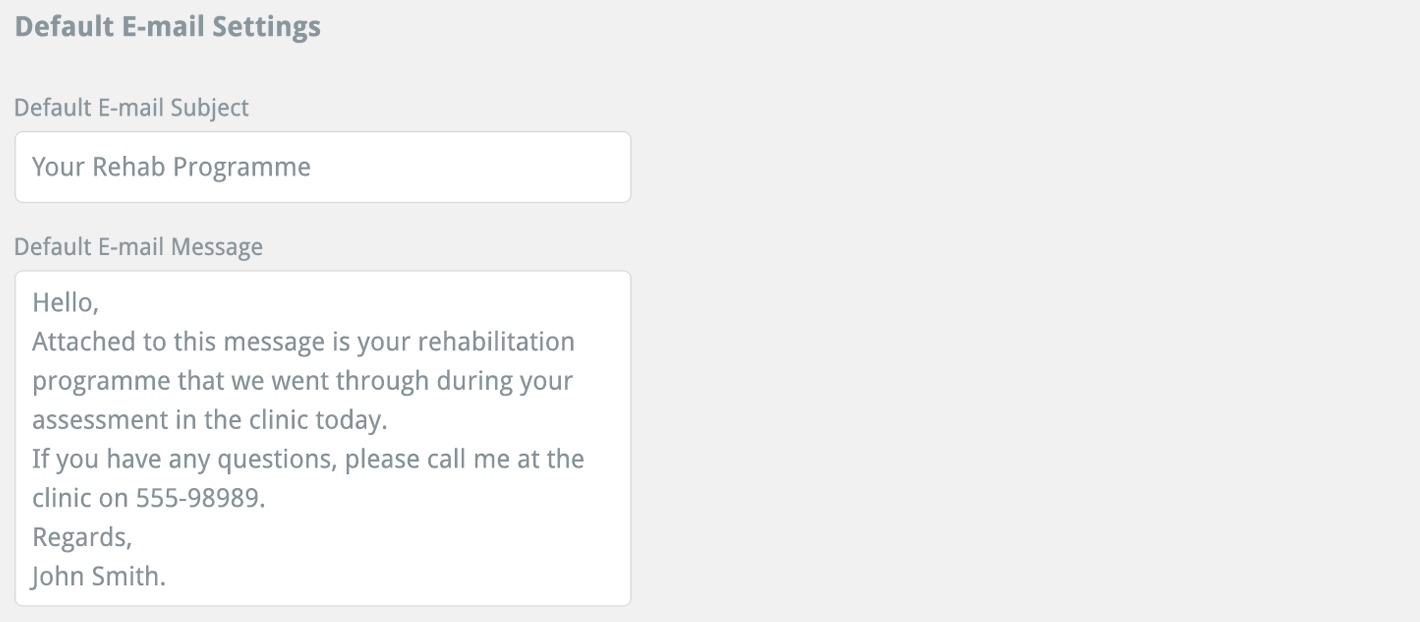
Once you are happy with your subject and message, click the blue SAVE CHANGES button in the top-right corner of DEFAULTS section.

To speed this process up even further, you can create a list of clients with their e-mail addresses. So, instead of hunting down each clients e-mail address every time you need to send them their rehabilitation programme, you can select their name from a drop-down menu and The Rehab Lab will automatically load their e-mail address into the appropriate text field.
To read more about e-mailing programmes to your clients from The Rehab Lab or creating a client list, click the appropriate link below:
E-mailing your Programme
Creating a client list