How to view a client's assigned programmes
You can assign custom programmes to your clients. You can then view the previous programmes assigned to that client via the CLIENTS section. To view a clients assigned programmes, follow these steps:
1. Open the Client section of The Rehab Lab
From the main navigation menu click the CLIENTS button (the toolbox icon). This will open the CLIENTS section which contains a table that displays all your current clients (if you have any).
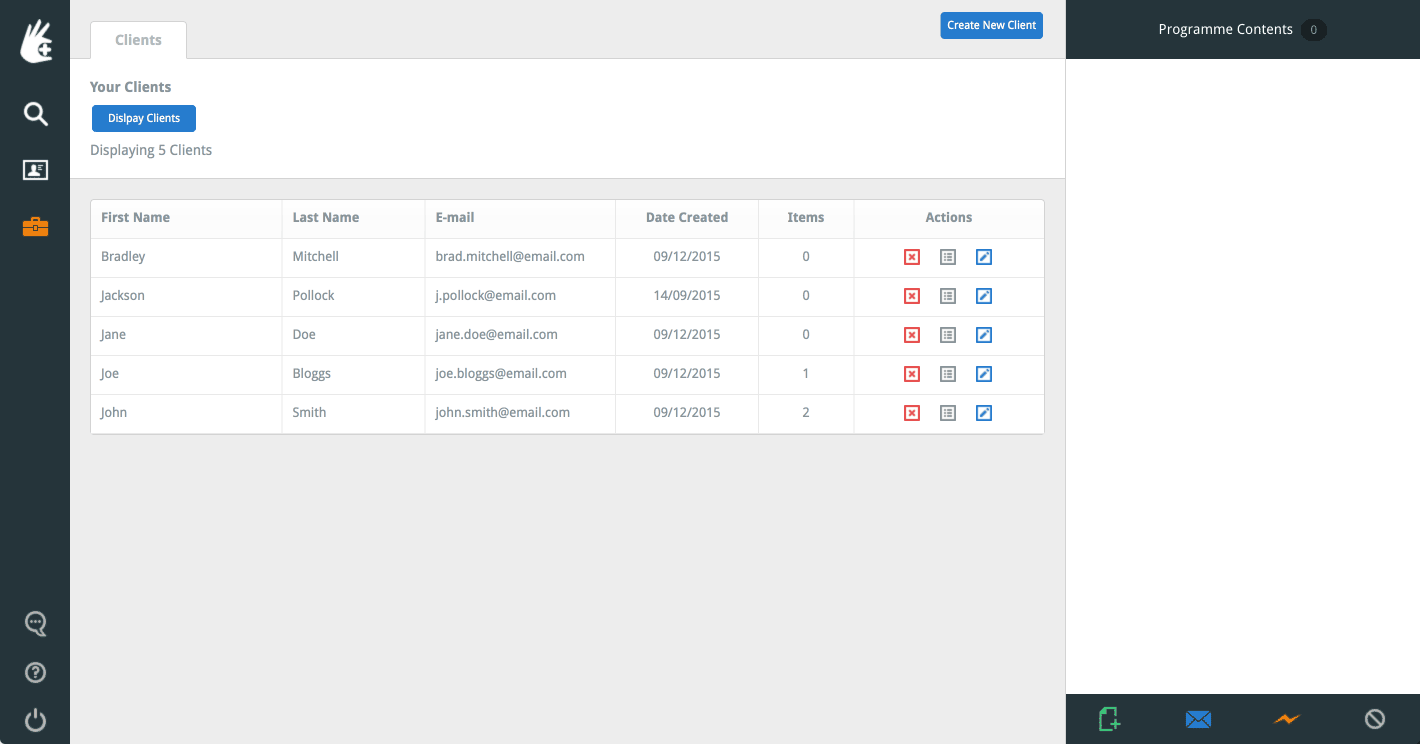
This table displays the client's first name, last name, e-mail address, date the client was created, the number of programmes assigned to them and the right-most ACTIONS column.
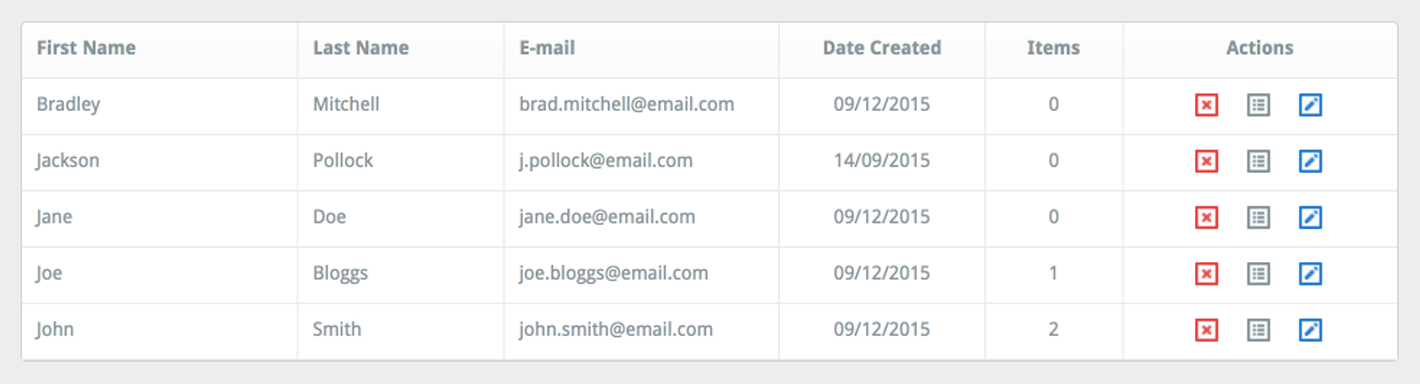
The ACTIONS column contains three buttons which are (from left to right): a red DELETE button, the ASSIGNED-PROGRAMMES button (which displays all the custom programmes that have been assigned to that client and a blue EDIT button (for changing the client's details).
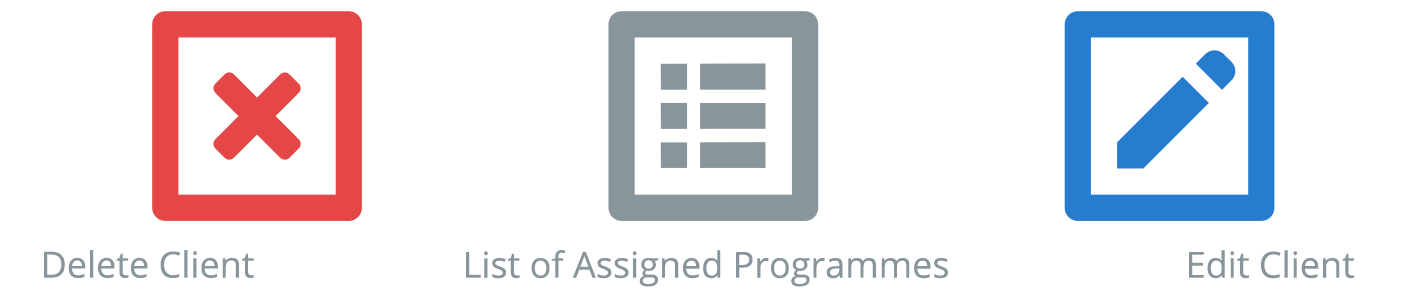
2. Display the client's assigned programmes
From the ACTIONS column, click the grey ASSIGNED PROGRAMMES button (this the 'list' icon; the middle icon).
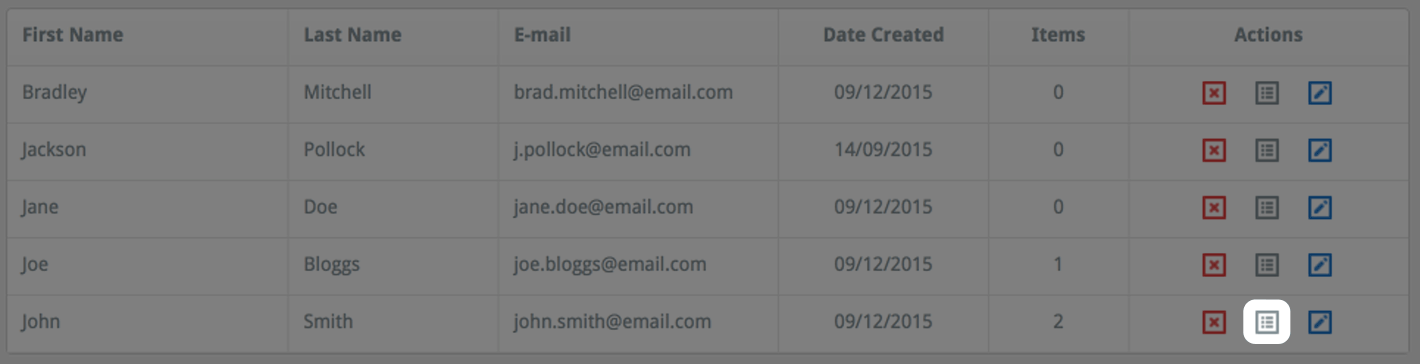
This will open the ASSIGNED PROGRAMMES window, specific to that client.
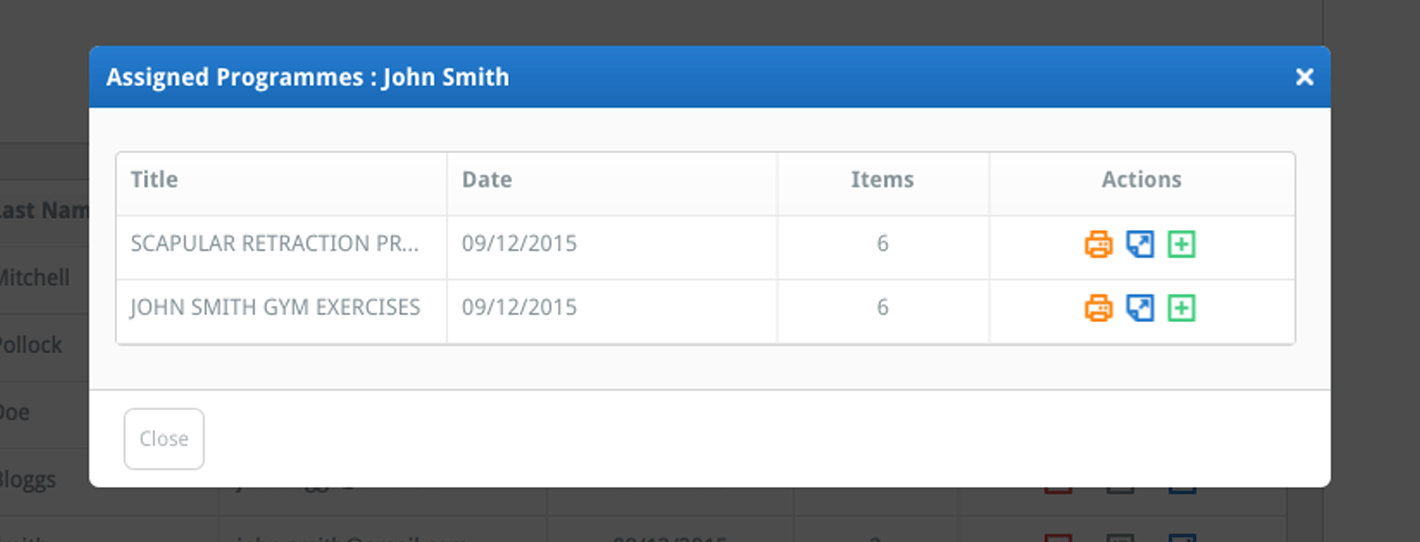
This window displays a table which contains all the programmes that are currently assigned to that client. The table displays the programme title, the date the programme was created, the number of items contained within the programme (the combined number of exercises and information sheets) and an ACTIONS column column.

The actions column contains three buttons which are (from left to right):
- the QUICK-PRINT button (the 'printer' icon): this instantly displays the programme as a PDF document and uses your default layout and headings: click here to read more about default layout and heading settings
- the PREVIEW PROGRAMME button (the 'page-turn' icon): which displays the PREVIEW PROGRAMME window where you can view each item within the programe
- the ADD PRGORAMME button (the '+' icon): clicking this button will add this programme to the PROGRAMME CONTENTS column.
To learn how to edit a custom programme that is assigned to your client click the following link:
Editing a custom programme